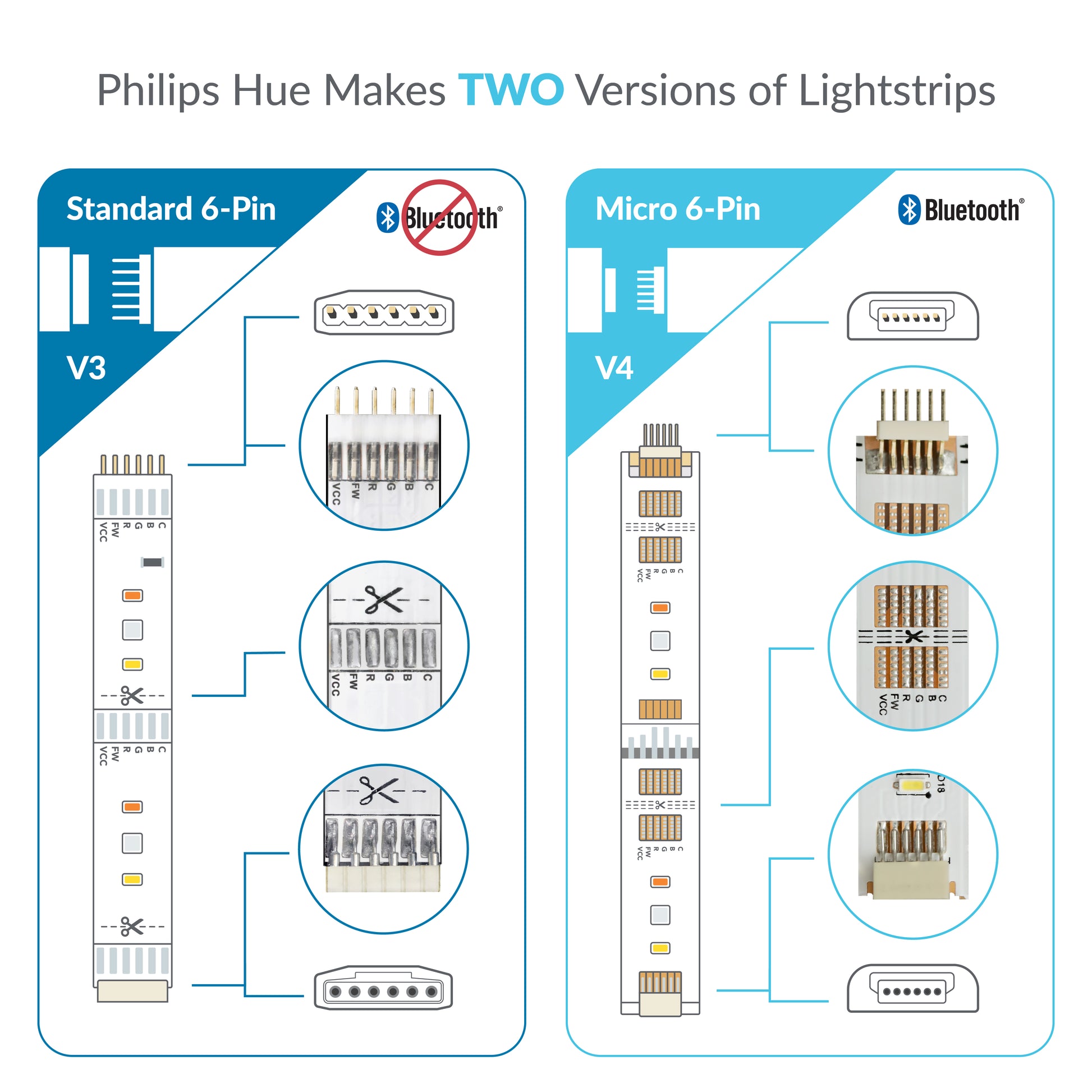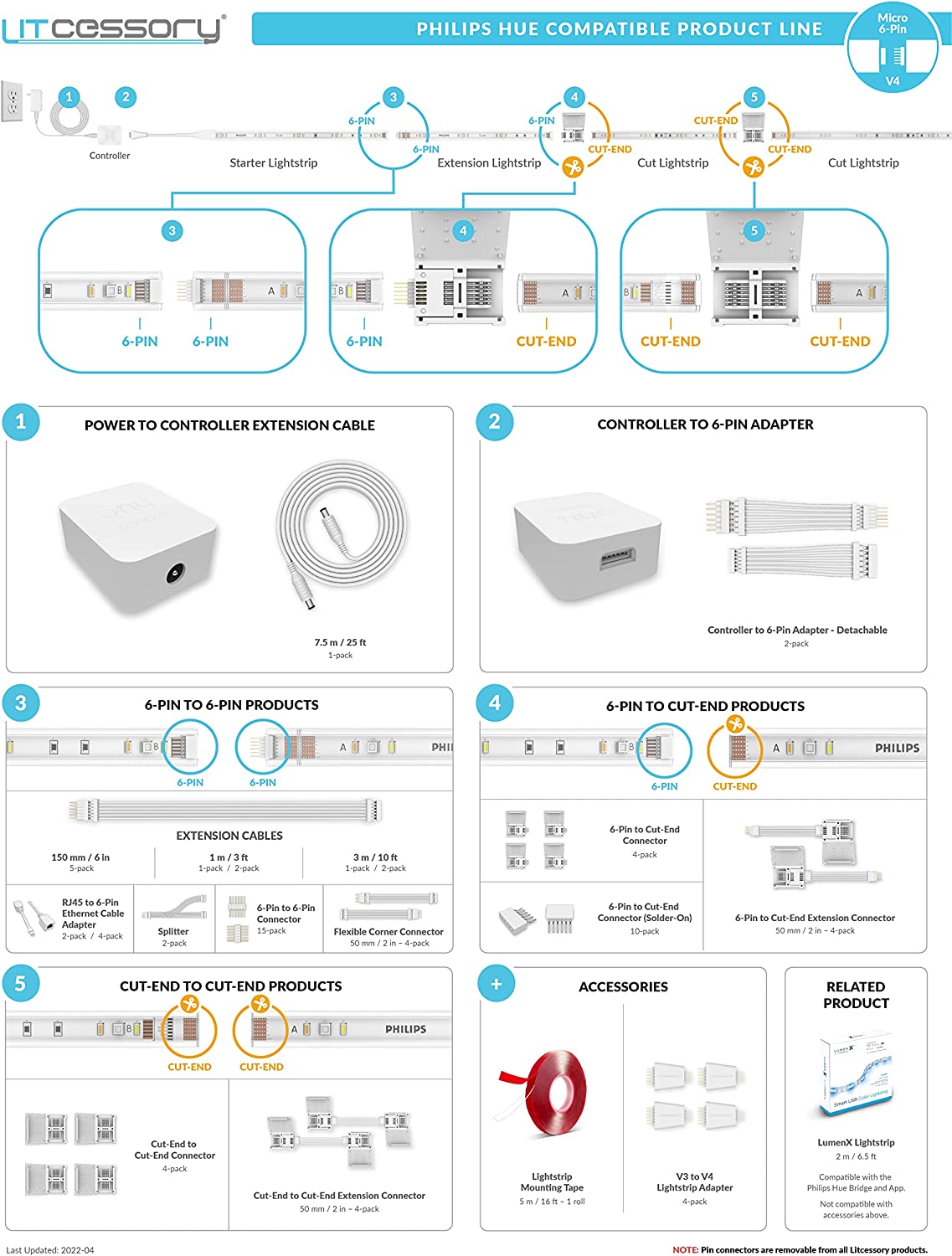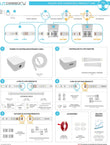RJ45 to 6-Pin Ethernet Cable Adapter
Philips Hue only allows for a single continuous lightstrip run. Litcessory products allow for several! This RJ45 to 6-Pin Ethernet Cable Adapter, specifically designed for the Philips Hue Lightstrip system, enables you to create a break in your LED lightstrips instead of having one continuous lightstrip. It also gives you the flexibility to distance your controller from your first lightstrip. The possibilities are endless!
Spanning a long run in between light sets using an ethernet cable
Connecting a lightstrip to a controller that is located in a different location (with the use of our Controller to 6-Pin Adapter)

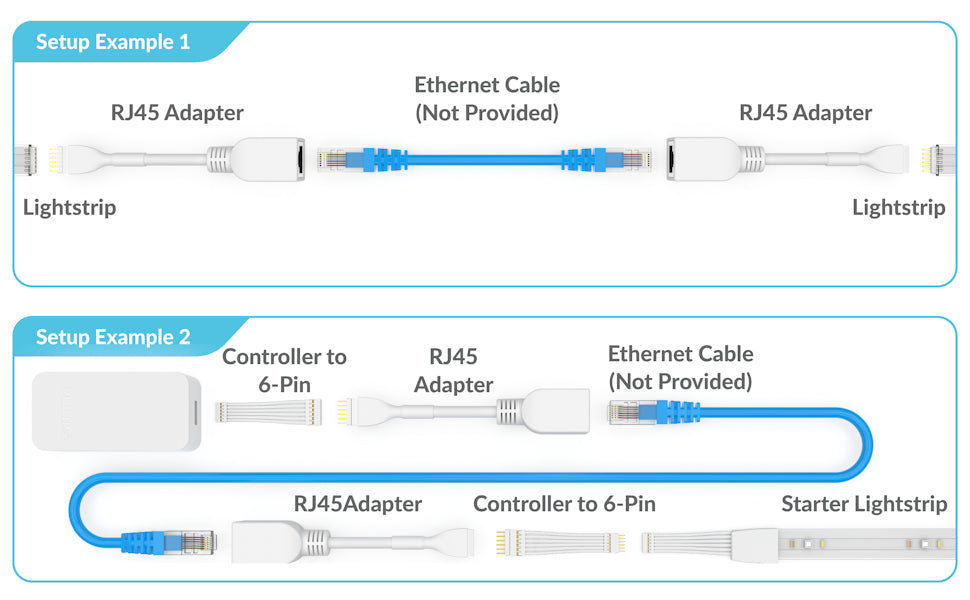
General Questions:
Will Litcessory products cause my Philips Hue Lightstrip Plus to be dimmer?
No, Litcessory products do not affect the brightness of the lights. As long as your total lightstrip run length (lightstrip length plus any Litcessory product length) stays within 10 meters/33 feet, your lights will be just as bright!
Will Litcessory products work with any other brand of lightsrips besides Philips Hue Lightstrip Plus?
Litcessory products are desiged specifically for Philips Hue Lightstrip Plus. Currently, Litcessory products have not been tested with other brands. However, , our products are designed for 6-pin lightstrips that are 12mm in width.
Philips says their lightstrips are expandable to a maximum of 10 meters/33 feet. If I use an extension cable or ethernet cable, does this affect the 10 meter/33 foot limit?
We recommend keeping your total lightstrip run under 10 meters/33 feet. This includes the total length of your lightstrips and any Litcessory products and ethernet cables.Some customers have reported success going over this limit, however we have not tested this.
I just used a Litcessory product and now my lights won't turn on. What should I do?
This happens most often when a 6-pin connector or lightstrip is plugged in upside down, causing something called reverse polarity. To fix this, simply flip over the connector or lightstrip and plug it in the other way..
Do Litcessory extension cables have LED lights on them?
No, Litcessory extension cables do not have any LED lights.
I used a cut-end connector and now my lightstrip colors don’t match. How do I fix this?
If your lights are not the right colors after connecting a cut-end connector, this means that the cut-end connector is not making a solid connection with the solder points on the lightstrips. Try the following:
- 1. Unplug the power source
- 2. Ensure the backside of the solder points (the side opposite of the LED lights) are making contact with the cut-end connector’s metal prongs, and that the cut-end of the lightstrip is fully inserted.
- 3. Close the lid of the cut-end connector and clamp down with a pair of pliers. Use plenty of pressure. You should hear a slight “snap”.
- 4. To ensure your cut-end connector stays tight, you can wrap the cut-end connector tightly with electrical tape.

If you are still having issues after trying the above steps, please contact our awesome support team. We are always happy to help!
How do I extend the distance between the controller and the lightstrip?
To extend the distance between the controller and the lightstrip, you will first need to connect one of our Controller to 6-Pin Adapters . Then you can plug in an extension cable.

Controller to 6-Pin:
How do I know which version of the Direct-To-Controller Adapter to choose?
The Philips Hue Plus has two controller versions: a detachable version and a hardwired version. Please see the image below to identify which controller version you have.

I used the direct-to-controller (hardwired version) to connect to my controller. Then I plugged in an extension cable to the direct-to-controller. How do I connect to the original starter lightstrip?
All of our direct-to-controller adapters come with two adapters; one for your controller and the other for your original lightstrip. To connect to the original starter lightstrip, just use the second direct-to-controller adapter.
Splitters:
Can I insert a 6-pin connector into a cut-end connector?
No, you cannot insert a 6-pin connector into the cut-end connector. If you need to connect a lightstrip with a 6-pin to Cut-End Connector, you will need to use one of our 6-pin to cut-end products: a 6-Pin to Cut-End Extension Connector, a 6-Pin to Cut-End Connector, or a 6-Pin to Cut-End(Solder On). This will allow you to convert the cut end of the lightstrip into a 6-pin connector.
Remember: Cut lightstrips connect only to cut-end connectors and 6-pin ends can only connect to 6-pin connectors. Cut lightstrips cannot connect to a 6-pin connector.
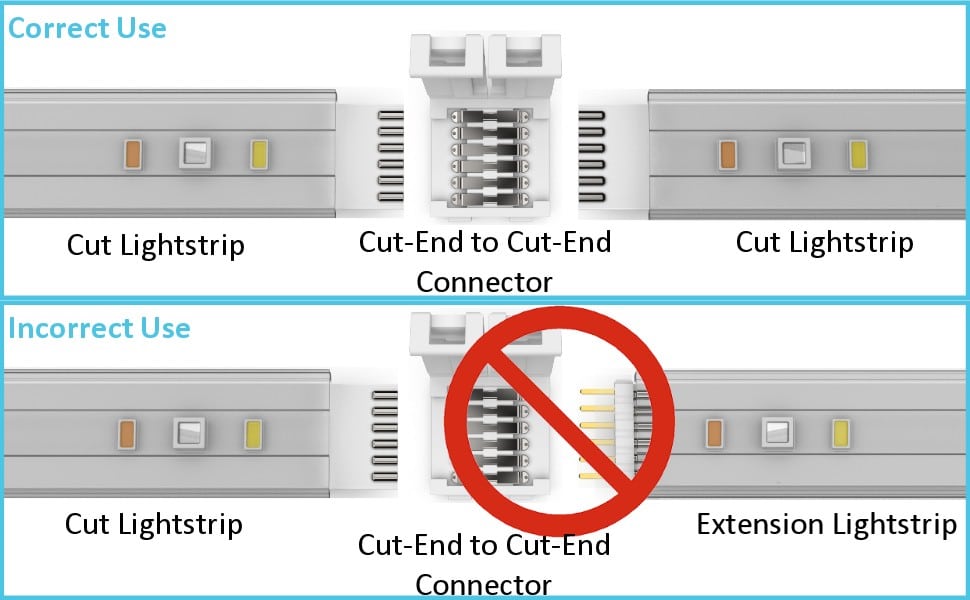
How many times can I split? I want to connect 3+ extensions using Splitters, will that work?
Yes, you will need to connect an additional splitter to the splitter to create the number of connections you need.
Cut-End Connector:
Can you insert 6-pin connectors into the cut-end connector?
No, you cannot insert a 6-pin connector into the cut-end connector. If you need to connect a lightstrip with a Cut-End to a 6-pin Connector, you will need our Cut-End to 6-Pin cable.
Remember: Cut lightstrips connect to only cut-end connectors and 6-pin ends can only connect to 6-pin connectors. Cut lightstrips cannot connect to a 6-pin connector.
I have a cut Philips Hue Lightstrip Plus. How do I connect another Philips Hue Lightstrip to it?
To connect to a cut Philips Hue Lightstrip Plus, you will need a Litcessory Cut-End Connector. We have several options to choose from. Our Cut-End to Cut-End Connectors or our Cut-End to Cut-End Extensions allow you to connect two cut Philips Hue lightstrips with cut ends together. Our Cut-End to 6-Pin Extensions allow you to connect a cut Philips Hue lightstrip to an uncut Philips Hue Lightstrip.
I have a cut Philips Hue lightstrip and I need to add a Litcessory Extension Cable and connect to another cut Philips Hue lightstrip. How do I connect this?
To connect two cut Philips Hue lightstrips together with a Litcessory Extension Cable you will need our Cut-End to 6-Pin Extension cables. This cable has a cut-end connector on one side and a 6-pin connector on the other side.
- 1. Connect to cut-end connector side of the cable to the cut Philips Hue lightstrip.
- 2. Plug the Extension Cable into the 6-pin side of the Cut-End to 6-pin cable.
- 3. Connect a second Cut-End to 6-Pin cable to the other cut lightstrip
- 4. The Extension Cable now has two 6-pin connectors to plug into between the two cut lightstrips. All Litcessory products with male pin headers are removable, so you can make them male or female as needed for your project.
Extension Cables
Can I plug an extension cable into a Cut-End to Cut-End Connector?
No, to connect an Extension Cable to a cut Philips Hue lightstrip, you will need to use our Cut-End to 6-Pin Extension.
Remember our rule of thumb: Cut lightstrips connect only to cut-end connectors. 6-pin connectors only connect to other 6-pin connectors. Cut-end connectors cannot connect to 6-pin connectors.
Can I cut a Litcessory Extension Cable to a custom length?
No. Litcessory offers several lengths to choose from. Consider using an RJ45 Ethernet Cable Adapter to use a self-provided custom Ethernet cable for a custom length Extension Cable.
Power to Controller:
Does this work with the original HUE Power Supply and Controller?
Yes, The ends on the Power to Controller cable are the same size as the original Hue Controller.
Do I have to worry about the polarity of the cable with my Controller?
No, The Power to Controller Cable is the same as the original Hue cable.
Can I Cut and Extend the Power to Controller Cable?
No, the cable is pre-molded and cannot be altered.
V3 to V4 Adapter
Can I use this to connect my old V3 Hue Lightstrips to the new V4 Hue Lightstrips?
Yes, The adapter has both Standard 6-Pin and Micro 6-Pin Connectors.
Does this adapter come in a female connector version?
Yes, the V3 to V4 adapters come with removable 6-Pin to 6-Pin male connector pins which can be adapted to female on either end.
How do I connect the two lightstrips versions without flipping the lightstrip or reversing the polarity?
On Hue lightstrips there are letters that indicate signal flow and need to be matched up together.
- • C (Cold White LED)
- • B (Blue LED)
- • G (Green LED)
- • R (Red LED)
- • FW (Warm LED)
- • VCC (Voltage/Power)
Can I use this adapter with a Litcessory Extension Cable or Splitter?
Yes, you can use the adapter in-line with other Litcessory products like Extension Cables or a Splitter.
LumenX
How to use it?
How to use it
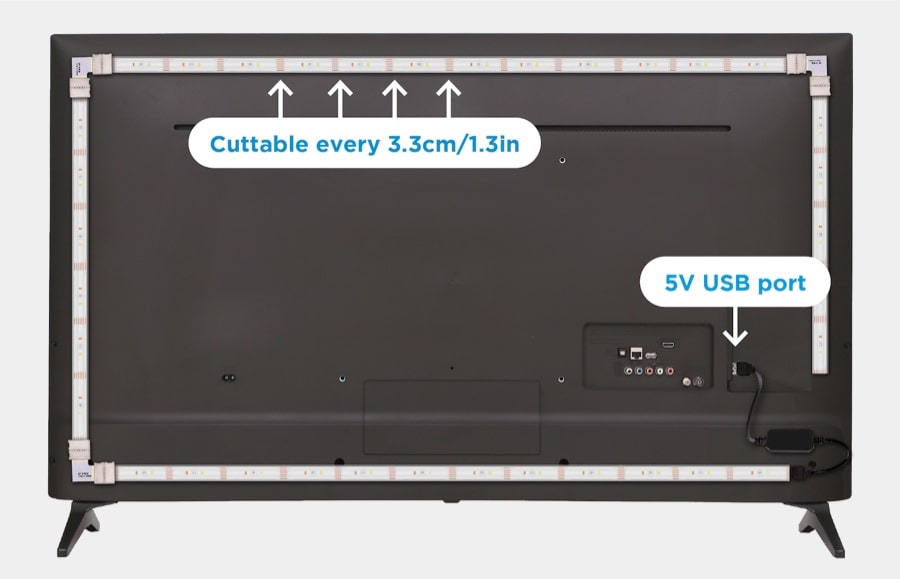
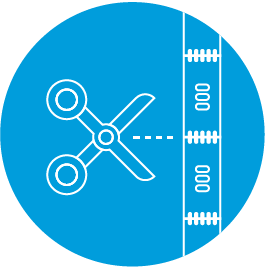
Cut
in middle of solder points.

Insert
lightstrip into the corner connector.
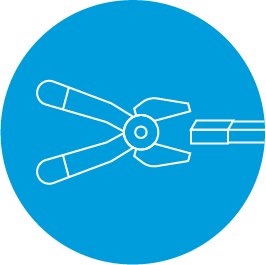
Close
connector.

Mount
lightstrip in desired area.

Plug
into USB.
NOTE: Most USB ports located on TVs/monitors are only powered when the TV/monitor is on. Check your TV/monitor settings to see if the USB port can be powered when the TV/monitor is off.
How to Reset the LumenX Controller?
How to Reset the LumenX Controller
Step 1
Plug the controller into a 5V DC USB port.

Step 2
Once the lightstrip is on, power cycle the controller five (5) times in a row. Power cycling means to plug in the unit long enough for the lightstrip to turn on and then unplug the controller and wait for two (2) seconds.
You must unplug and replug within two seconds in order for this to work.
Step 3
Upon the fifth power cycle, the lightstrip will pulse blue four (4) times before resetting to white. This will indicate a successful reset.
How to Connect LumenX to the Philips Hue Bridge?
How to Connect LumenX to the Philips Hue
Bridge
Step 1
Plug the controller into a 5V DC USB port.

Step 2
If you haven’t already, download the Philips Hue App. Add the LumenX lightstrip to your system by tapping on the Settings icon at the bottom right hand corner.
Step 3
Tap Light Setup and then tap the Add Light button in the top left corner. Once on the Add screen, tap Search at the bottom center to connect the device. Select “Extended Color Light” once available.
The LumenX USB Controller should now be linked successfully.
How to Connect LumenX Using Samsung SmartThings?
How to Connect LumenX Using Samsung
SmartThings
Step 1
Plug the controller into a 5V DC USB port.

Step 2
Add LumenX to the Samsung SmartThings App by tapping on the Add Icon in the top right corner.
Select the Device tab.
Tap “Scan nearby” to link the controller.
Step 3
After scanning is complete, light will link to SmartThings.
The LumenX USB Controller will now appear on the SmartThings My Home Page.
The LumenX USB Controller should now be linked successfully.
How to Connect LumenX Using Google Assistant?
Connect LumenX to a Zigbee compatible Smart Light Bridge for control via Google Assistant. (Example: Philips Hue Bridge or Samsung SmartThings Hub)
How to Connect LumenX Using Amazon Alexa?
Connect LumenX to a Zigbee compatible Smart Light Bridge for control via Alexa.
Can LumenX be used with Litcessory products?
No, Litcessory products can't be used with the LumenX lightstrip. The connectors with the LumenX strip are included
Can I extend my LumenX Lightstrip with another LumenX Lightstrip?
No, The LumenX lightstrip is only 5VDC and not meant to be extended past the original length.
Can I connect my LumenX Lightstrip directly to Phillips Hue lightstrips?
No, the lightstrips are different voltages and are not compatible.
Can LumenX work with Apple Home Kit?
No, LumenX needs a Zigbee compatible Hub like Philips Hue Bridge.
Can I use LumenX without the USB Controller?
No, the LumenX lightstrip needs the included controller to communicate with a smart home system.
Returns and Refunds:
What is your returns and refund policy?
To view our returns and refunds policy, please click here.